How to Download Videos the easy way?
Learn how to download videos from internet websites like YouTube and MetaCafe with RealPlayer SP!
How to Download Videos from the Internet with RealPlayer 18?
With RealPlayer 18 you can download all major video formats like QuickTime, Windows Media content, RealMedia, and even Flash.Downloading video clips with RealPlayer 18 is really very easy:
-
Be sure you have installed the latest RealPlayer.
If you don't have RealPlayer 18 installed, please visit How to Download RealPlayer 18? to download and install the latest RealPlayer SP. - Play the video in your browser or with RealPlayer.
When you hover your mouse pointer over the video you're watching, a "Download This Video" bar will appear above the video.
Picture of the "Download This Video" button. - Simply single-click the "Download This Video" link and the video will start downloading to your computer.
Tip: Downloading videos takes much bandwidth of your internet connection. It is best to have a fast broadband internet connection.
How to Download Multiple Videos Simultaneously?
With RealPlayer SP you can even start downloading multiple video clips at the same time, even while you're watching another video.- Start downloading the first video (see downloading steps above).
- Once the first video downloads, start watching another video and click the "Download This Video" link again.
- Repeat these steps to download more videos simultaneously.
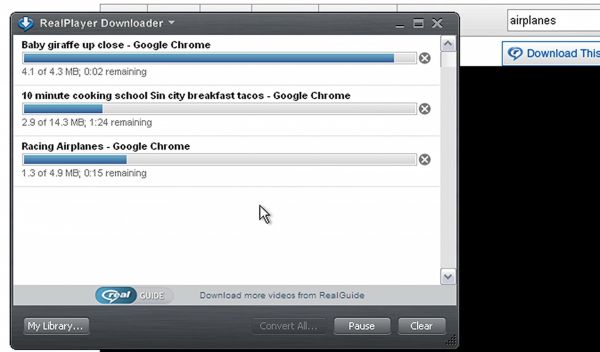
Downloading multiple videos at once.
Tip: Because of the limited internet connection bandwidth, downloading multiple videos at once can increase the download time of each individual video file, but the total download time will decrease or be at least equal.
Note: RealPlayer respects DRM (Digital Rights Management), as a result DRM protected videos cannot be downloaded.
